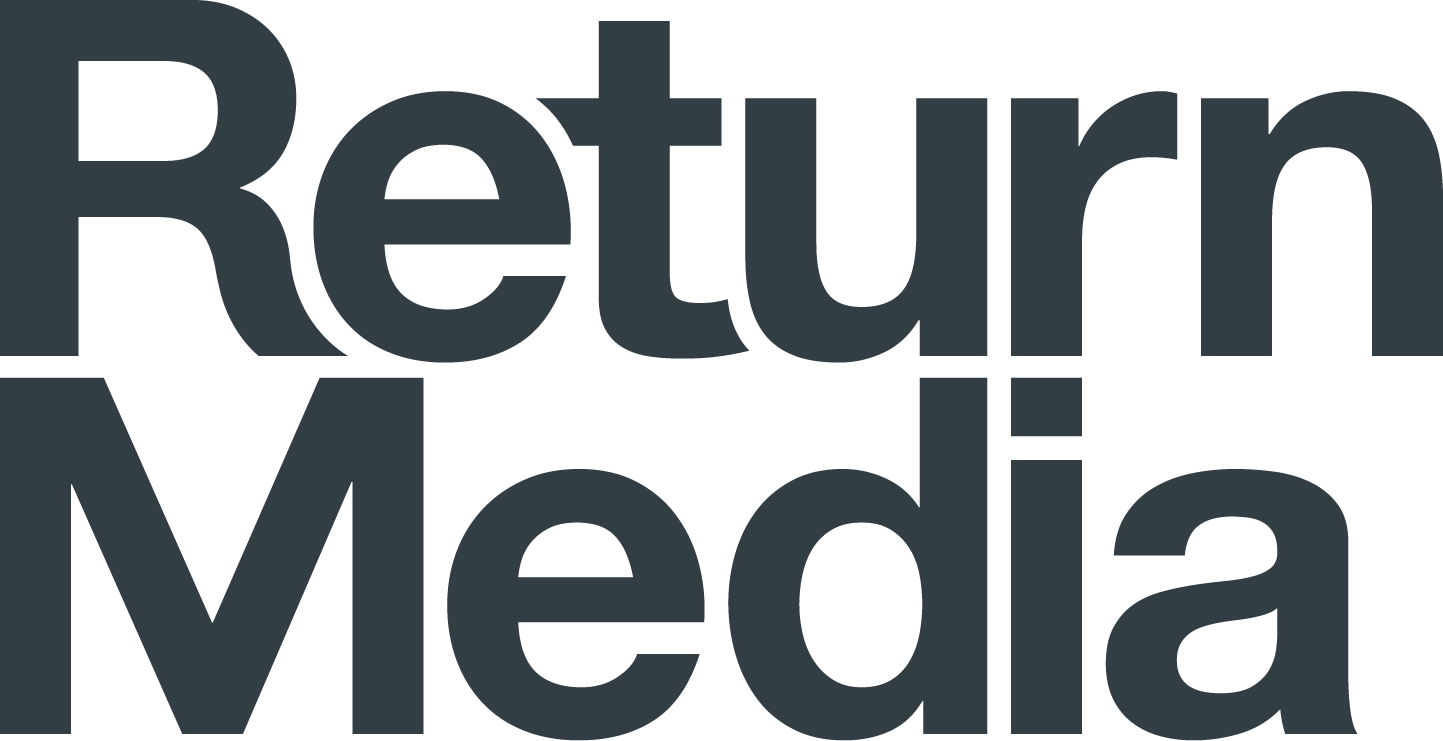Facebook just announced Facebook Shops: Here are 4 practical steps to get your eCommerce business ready for it.
It’s been a long time coming, and like many developments, COVID19 played an integral role in accelerating things. Last week Facebook announced the arrival of Facebook Shops, a way for businesses, big and small, to integrate and display their e-commerce offering, and take customers further down the path to purchase without leaving Facebook or Instagram.
The feature includes the ability to add a comprehensive product portfolio, seamless navigation on mobile and full integration with the big eCommerce players such as Shopfiy, BigCommerce and WooCommerce. Here’s the full announcement if you want the dirty details: https://about.fb.com/news/2020/05/introducing-facebook-shops/
This is no surprise, and just another step towards an end-to-end Social Commerce solution on Facebook and Instagram. For a few years now, we’ve been able to tag products in our social content and integrate product collections on Facebook and Instagram. This will take us even further with added customization options, improved design and better user experience.
Soon, very soon that is, we will follow in the footsteps of some major US retailers who have already been whitelisted to go all the way with integrated online payment portals within their Facebook and Instagram channels. But, as will all Facebook updates, it's a staggered global rollout.
That’s right, soon enough, we will all be able to discover products, engage in an immersive shopping experience, conclude the checkout process, and make payments all within Facebook and Instagram. If you’re raising your eyebrows thinking, well what’s the point of having a website anyway? You’re not alone, but that a topic for another day.
So, we’ve put together a list of the 4 things your online business can start doing today to make sure you're taking advantage of all the available Facebook Commerce features we already have in New Zealand and be fully ready when additional Facebook Shops features come our way as part of the rollout.
Note: Regardless if you live and breathe this stuff or if you’ve been completely behind the eight ball, these practical steps are vital to the Social Media Strategy of any eCommerce business in the Facebook era.
1- Setup the Facebook Pixel
Ever seen an Olympic race going without a clock ticking? No, because what the point of doing anything if you can’t measure it anyway? This is why setting up the Facebook Pixel on your website is an absolute must before you spend a cent in advertising your business using Facebook or Instagram ads.
The Facebook Pixel is simply a few lines of code that allow Facebook to track and identify users and their actions on your website. This benefits your business in two simple ways:
Measurement: track the performance of your ads and understand your return on investment in dollars and cents by measuring number of sales and sales value from all of those who made a purchase as a result of your campaign.
Retargeting: aggregate relevant website audiences based on their behaviour on your site and retarget them accordingly based on where they left off on the purchase journey (more on this in the next point).
Integrating and testing the Facebook pixel onsite varies in complexity from being a 2-minute job to a few hours. This depends on the eCommerce platform you’re using, with the likes of Shopify, Squarespace, WooCommerce and similar platforms being the easiest, and custom built and/or old eCommerce websites being the most complex. Either way, most developers can do it faster than a fruit ninja can chop a ripe watermelon.
You can find out more about setting up your Facebook Pixel under Events Manager on your Facebook Business Manager main menu.
Pro Tip: Facebook has a set of standard website actions that it can detect such as “Add to Cart” or “Purchase”. There are called Website Standard Events. However, you can also track any custom action onsite by setting up your own “Custom Conversions”. This, for example, will allow you to track and retarget people based on landing on a specific page or clicking a certain button onsite.
2- Create Custom Audiences
One of the most important steps that often gets overlooked after setting up the Facebook Pixel is creating the different audience profiles from your website visitors and allowing them to populate in the background for days or months until you need to use them.
Here’s how it works. Once the pixel is setup on your website, you can classify your website visitors into different audience sets based on what they have and haven’t done on your site. Here are some examples:
People who visited the website but never added anything to cart.
People who added products to cart but abandoned the checkout process.
People who purchased a certain number of days ago (good for replenish products like personal care and supplements).
People who shopped a specific section on the website (if you’re a department store, you don’t want to waste money retargeting homeware shoppers with lingerie deals).
There are endless ways you can create Custom Audiences. Furthermore, you can in turn create Lookalike Audiences to ensure you’re talking to other consumers out there who share a similar demographic, psycho-graphic and behavioural profile.
Audience creations is available under the Audiences section in your Facebook Business Manager main menu.
Pro Tip: When creating Lookalike Audiences, you're allowed to target 1% to 10% of the population who are a lookalike of your base audience. Depending on your budget, you should start with the smaller audience pools i.e. 1% to 3% to ensure maximum relevance. This is also recommended when targeting customers in highly populated countries like the US.
3- Setup your Product Catalog (yes, that’s how Facebook spells catalogue)
A product catalogue is a feature that allows you to integrate your e-commerce products to your Facebook and Instagram accounts. This feature has several benefits:
Your customers will be able to browse through all your products through your Shop tab on Facebook or Instagram (Hello Facebook Shops!)
You’ll be able to tag individual products and prices in your posts and ads – known briefly as “shoppable tags” especially on Instagram.
Your prices, discounts and deals will be automatically updated on your Facebook and Instagram shops as you change them onsite.
Your “discovery” customers who just came across your product for the first time will be able to engage further and browse your shop without having to leave Facebook or Instagram in order to visit your website.
You can setup your product catalogue under Catalog Manager – Facebook’s inventory management platform, under the main menu of your Facebook Business Manager.
Pro Tip: make sure you enable Instagram Shopping as it may have a separate integration step depending on your eCommerce platform. Squarespace eCommerce, for example, deals with Facebook and Instagram separately.
4- Start product tagging
Every time you post content, whether paid or organic, and whether optimized for reach, engagement, or conversion, make sure to tag the featured products whenever possible. This integrates directly with your Facebook and Instagram Shops, and provides immediate price and discount information to your customers as they scroll through their feed.
Pro Tip: There is often a delay between price changes onsite and when they reflect on the Facebook and Instagram shops. Make sure the prices of the tagged products in a post or ad remain unchanged for the lifetime of that ad to avoid customer confusion.
And there you have it, your business is now Facebook Shops ready, and you’ve already created not one but two new shop fronts (Facebook and Instagram).
As Facebook rolls out more features, you’ll be able to further customize and design the look and feel of those shops, as well as potentially allow your customers to directly checkout and pay for their product without leaving Facebook or Instagram.